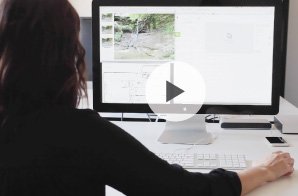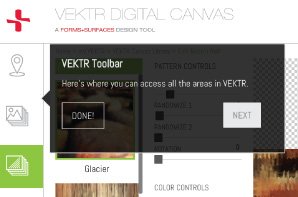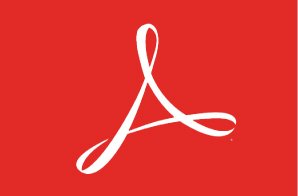{[{filter.name}]} *NEW*
GLASS CONFIGURATION
Glass configuration refers to the amount of light transmitted—or not—through the glass. To a large extent, your application type determines the glass configuration.
GLASS FINISH
The finish defines the surface appearance of your glass.
This 3D rendering should not be considered as perfect representation of the final glass sample . Because different computers and monitors will render colors and textures differently, actual configurations and finishes will vary slightly from those shown here.